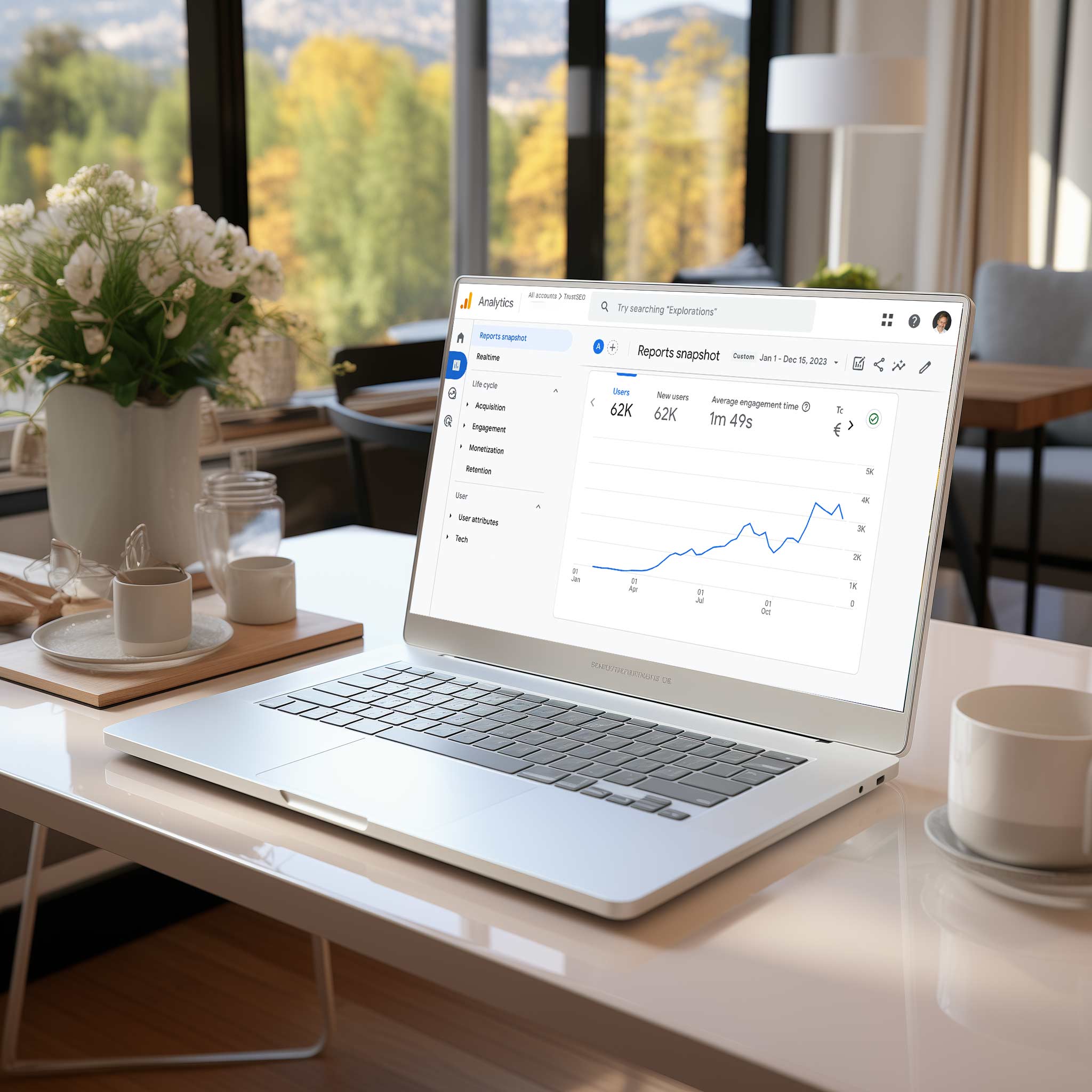Introduction
In the ever-evolving digital landscape, Google Analytics stands as a pivotal tool for website owners and digital marketers, offering an unparalleled window into the behavior of website visitors. This powerful platform goes beyond mere traffic analysis; it delves into the nuances of user engagement, acquisition channels, and conversion metrics, thereby transforming raw data into actionable insights. The significance of Google Analytics lies in its ability to equip businesses with the knowledge needed to tailor their online presence, optimize user experience, and ultimately drive growth. The purpose of this blog post is to demystify the complexities of Google Analytics, guiding readers through its multifaceted features and functionalities. Whether you’re a seasoned marketer or a newcomer to the digital realm, this post aims to enhance your understanding of how to effectively harness Google Analytics to monitor, analyze, and elevate your website’s performance. By unlocking the power of data, you can make informed decisions that resonate with your audience and align with your business objectives, setting the stage for sustained success in the digital world.
Understanding Google Analytics
Definition and Brief History of Google Analytics
What is Google Analytics?
Google Analytics is a web analytics service offered by Google that tracks and reports website traffic. It’s a powerful tool for understanding how users interact with your website, providing insights into their behavior, preferences, and demographics.
The Evolution of Google Analytics
Launched in November 2005, Google Analytics has evolved significantly. It began as an adaptation of Urchin on Demand, a web statistics analysis program developed by Urchin Software Corporation, which Google acquired. Over the years, Google Analytics has undergone various updates, including the introduction of Universal Analytics in 2012 and the more recent Google Analytics 4 in 2020, each version bringing more advanced tracking capabilities and user insights.
Overview of the Main Features and Capabilities
Real-Time Reporting
Track user activity on your website as it happens. This feature allows you to see the number of active users, their geographic locations, the pages they’re viewing, and their actions in real-time.
Audience Insights
Understand who your website visitors are by analyzing data like demographics (age, gender), interests, geography, and the devices they use.
Acquisition Reports
Discover how users find your website. This includes organic search, paid search, social media, direct traffic, and referrals.
Behavior Reports
Delve into what users do on your site. Track which pages they visit, how long they stay, and what content keeps them engaged.
Conversion Tracking
Set up goals to track conversions, such as form submissions, product purchases, or other actions that are valuable to your business.
Customization and Integration
Customize reports and dashboards to suit your specific needs. Google Analytics can also be integrated with other Google services like Google Ads, Google Search Console, and Google Tag Manager.
Example:
A local bakery uses Google Analytics to track the effectiveness of their social media campaigns. By analyzing Acquisition Reports, they discover that a significant portion of their traffic comes from Instagram. This insight helps them focus more resources on Instagram marketing.
Importance of Data Analytics in Website Management
Data-Driven Decision Making
Google Analytics provides empirical data that can guide website improvements. For instance, if data shows high bounce rates on certain pages, efforts can be made to enhance those pages to retain visitors.
Understanding User Behavior
By analyzing user interactions, businesses can tailor their content and design to better meet the needs and preferences of their audience.
Enhancing Marketing Strategies
Insights from Google Analytics help in refining marketing strategies. For example, if data shows that a particular demographic is the most engaged, marketing efforts can be targeted more effectively towards that group.
Optimizing Website Performance
Tracking metrics like page load times and user paths through the site can highlight technical issues or navigation problems, leading to a more optimized user experience.
ROI Measurement
Google Analytics helps in measuring the return on investment (ROI) for various marketing campaigns, enabling businesses to allocate their budgets more effectively.
Setting Up Google Analytics
Setting up Google Analytics is a crucial step for any website owner looking to gain insights into their site’s performance and user behavior. Here’s a comprehensive guide on how to create a Google Analytics account, integrate it with your website, and understand the function of tracking codes.
Step-by-Step Guide on Creating a Google Analytics Account
Sign Up or Log In
If you don’t already have a Google account, you’ll need to create one. If you do, simply log in to Google Analytics with your Google account.
Start the Setup Process
Visit the Google Analytics website and click on the ‘Start for free’ button.
Follow the prompts to set up a new account.
Account Configuration
Enter your account name. This can be your business name or any name that represents the collection of websites or apps you want to track.
Choose what you want to measure (Website, App, or both).
Property Setup
Set up a property (a website or app) in your account. Enter the name of your website, its URL, and select an industry category and reporting time zone.
Accept the Terms of Service
Read and accept the Google Analytics terms of service and the data processing terms as required.
Get Tracking ID
Once the account is created, you will receive a unique tracking ID and a global site tag (gtag.js) to add to your website.
Instructions on Integrating Google Analytics with a Website
Locate the Tracking Code
In your Google Analytics account, go to ‘Admin’, select the property you’re working with, and click on ‘Tracking Info’ > ‘Tracking Code’.
Website Integration
For a basic HTML website, copy the global site tag (gtag.js) and paste it into the head section of your website’s HTML (on every page you want to track).
For websites using a content management system (CMS) like WordPress, use a plugin that integrates Google Analytics, and enter your tracking ID in the plugin settings.
Verify the Setup
After adding the code, check if the setup is correct. You can use the ‘Real-Time’ report in Google Analytics to see if it’s tracking data.
Explanation of Tracking Codes and How They Work
What is a Tracking Code?
The Google Analytics tracking code is a snippet of JavaScript code that collects and sends data to Google Analytics from your website. This code is unique to each property in your Google Analytics account.
How Tracking Codes Work
When a user visits your website, the tracking code executes and collects data about that user’s interaction with your website.
The code sends this data to Google Analytics servers, where it’s processed and reflected in your reports.
The tracking code also sets a cookie on the user’s browser, which helps Google Analytics track user behavior across different sessions.
Example:
Imagine you run an online bookstore. After setting up Google Analytics, you notice that most of your traffic comes from organic search and they spend a significant amount of time in the ‘Mystery and Thriller’ section. This insight could lead you to optimize your SEO strategies and enhance the ‘Mystery and Thriller’ section for better engagement.
In summary, setting up Google Analytics involves creating an account, integrating it with your website through a tracking code, and understanding how this code works to collect and send data. This setup is essential for any website owner looking to gain valuable insights into their site’s performance and user interactions.
Navigating the Google Analytics Interface
Navigating the Google Analytics interface efficiently is key to leveraging its full potential. This comprehensive note will guide you through the dashboard, main sections, various reports, and customization tips.
Overview of the Dashboard and Main Sections
Dashboard
The dashboard provides a quick overview of key metrics at a glance. It’s customizable with widgets that display various data points like sessions, bounce rate, and conversions.
Main Sections
- Real-Time: Shows what’s happening on your site right now.
- Audience: Provides insights into the characteristics of your website visitors.
- Acquisition: Details how users arrive at your site.
- Behavior: Focuses on what users do on your site.
- Conversions: Tracks specific user actions defined as goals.
- Understanding Reports
Real-Time Reports
These reports provide immediate data about active users on your site. You can see their geographic location, the pages they are viewing, and the traffic sources.
Example: During a marketing campaign, use real-time reports to monitor immediate traffic changes or user reactions.
Audience Reports
These reports offer insights into user demographics, interests, geography, behavior, technology (browser, OS), mobile usage, and more.
Example: Identify the most frequent age group visiting your site, helping tailor content to that demographic.
Acquisition Reports
These reports show how users arrive at your site, whether through search engines (organic search), social networks, direct visits, or referral sites.
Example: Track the effectiveness of your SEO efforts by monitoring organic search traffic.
Behavior Reports
These reports analyze user interaction with your site, including the pages they visit, the time spent on each page, and the flow of their navigation.
Example: Identify the most popular pages and optimize them for better engagement and conversion.
Conversions Reports
These reports track the actions you’ve defined as valuable, such as form submissions, product purchases, or downloads.
Example: Measure the success rate of a sign-up process on your website.
Tips for Customizing the Dashboard to Suit Specific Needs
Add Custom Widgets
Tailor your dashboard by adding widgets that show the data most relevant to your goals. You can choose from tables, pie charts, timelines, and more.
Create Multiple Dashboards
For different aspects of your site (like user engagement, sales performance), create separate dashboards for a more focused view.
Use Segments and Filters
Apply segments and filters to view data that pertains to a specific subset of users, like returning visitors or traffic from a specific country.
Set Up Alerts
Configure custom alerts to notify you when specific changes occur, like a spike in traffic or a drop in conversion rate.
Share and Collaborate
Share your custom dashboards with team members or stakeholders to ensure everyone has access to relevant data insights.
Example: A digital marketing manager could create a dashboard focused on acquisition and conversion metrics. This dashboard might include widgets for tracking referral traffic, conversion rates by traffic source, and the performance of recent marketing campaigns.
Key Metrics and What They Mean
Understanding key metrics in Google Analytics is crucial for interpreting your website’s performance and making informed decisions. Below is a detailed explanation of essential metrics, their interpretation, and examples of actionable insights.
Explanation of Essential Metrics
Pageviews
Definition: A pageview is counted each time a page on your site is loaded or reloaded in a browser.
Interpretation: High pageviews can indicate engaging content, but it’s important to consider in conjunction with other metrics like sessions and users.
Sessions
Definition: A session is a group of user interactions with your website that take place within a given timeframe (default is 30 minutes).
Interpretation: Sessions help understand the frequency and duration of user visits. A high number of short sessions might indicate that users are not finding what they need.
Users
Definition: Users are individuals who have initiated at least one session on your site.
Interpretation: This metric helps gauge the size of your audience. A growing number of users suggests effective acquisition strategies.
Bounce Rate
Definition: Bounce rate is the percentage of sessions where the user left your site from the entrance page without interacting with the page.
Interpretation: A high bounce rate could indicate that the landing page is not relevant or engaging enough for your audience.
Conversion Rate
Definition: Conversion rate is the percentage of sessions that result in a conversion, such as a purchase, form submission, or any other goal you’ve set.
Interpretation: This metric is crucial for understanding the effectiveness of your site in encouraging users to take the desired action.
Interpreting These Metrics in the Context of Website Performance
Pageviews and Sessions: High pageviews and sessions indicate good engagement, but if the sessions are short, it might mean users aren’t finding what they need.
Users and Bounce Rate: An increasing number of users is positive, but a high bounce rate among them could suggest issues with user expectations or website usability.
Conversion Rate: This is a direct indicator of success in achieving your website’s objectives. Low conversion rates require a review of the user journey and website design.
Examples of Actionable Insights
Pageviews and Content Strategy
Example: If certain pages have exceptionally high pageviews, consider creating more content on similar topics or improving navigation to other sections.
Sessions and User Engagement
Example: If you notice many short sessions, investigate the user experience. Enhancing website design or content relevance could increase session duration.
Bounce Rate and Landing Page Optimization
Example: A high bounce rate on a product page could lead to A/B testing different layouts or clearer call-to-action buttons to engage users better.
Conversion Rate and Marketing Effectiveness
Example: A low conversion rate on a sign-up form might prompt a review of the form’s design, the clarity of the value proposition, or even the incentive offered for signing up.
Advanced Features of Google Analytics
Google Analytics offers a range of advanced features that allow for deeper analysis and more tailored tracking. Understanding these features can significantly enhance your data analysis capabilities.
Introduction to Segments, Filters, and Goals
Segments
Definition: Segments allow you to isolate and analyze subsets of your data. For example, you can create segments for specific demographics, traffic sources, or behaviors.
Application Example: Create a segment for users who visit your site from social media. This helps in analyzing the behavior and conversion rate of this specific audience.
Filters
Definition: Filters are used to include or exclude data in a view. They can be used to focus on specific data, like traffic from a particular country or excluding internal traffic.
Application Example: Set up a filter to exclude internal traffic from your company to get a clearer picture of genuine customer interactions.
Goals
Definition: Goals are used to track specific user interactions, such as form submissions, product purchases, or time spent on a page.
Application Example: Set a goal for newsletter sign-ups to track the effectiveness of your call-to-action strategies.
Using Google Analytics for E-commerce Tracking
E-commerce Tracking Setup
Enable e-commerce tracking in your Google Analytics view settings. This allows you to track transactions and related metrics like revenue, average order value, and purchase behavior.
Understanding Customer Journey
Analyze the customer journey from product views to purchase, identifying drop-off points and opportunities for optimization.
Example: Track the success of a promotional campaign by monitoring the increase in transactions and revenue during the campaign period.
Overview of Google Analytics 4 (GA4) and Its New Features
Introduction to GA4
GA4 is the latest version of Google Analytics, designed to provide more comprehensive and cross-platform insights. It differs significantly from the previous Universal Analytics in terms of data modeling and reporting.
Event-based Data Model
Unlike Universal Analytics, GA4 uses an event-based data model, offering more flexibility in tracking user interactions.
Enhanced User Privacy
GA4 provides improved privacy controls, including cookieless tracking and data deletion options, aligning with global privacy regulations.
Predictive Metrics
Utilize machine learning to predict future user behavior, such as the likelihood of a user making a purchase.
Cross-platform Tracking
GA4 allows for seamless tracking across websites and apps, giving a unified view of user interactions across different platforms.
Example of GA4 Application
A business can use GA4 to track user interactions across its website and mobile app, understanding the full customer journey and identifying areas for cross-platform optimization.
Making Data-Driven Decisions
Leveraging Google Analytics data effectively is key to making informed, data-driven decisions that can significantly improve your website’s performance and user experience. This comprehensive note will guide you through using analytics data for website improvements, provide examples of successful strategies, and offer tips for regular review and action.
Using Google Analytics Data to Inform Website Improvements
- Identify User Behavior Trends
- Analyze data like pageviews, session duration, and bounce rates to understand how users interact with your site.
- Example: If certain pages have high bounce rates, consider revising content or improving page load times.
- Track Conversion Paths
- Use the Conversions reports to track user paths and identify where users drop off before completing a goal.
- Example: If users frequently abandon shopping carts, streamline the checkout process or offer more payment options.
- Evaluate Traffic Sources
- Assess which channels (organic search, social media, direct traffic) bring the most valuable traffic in terms of engagement and conversions.
- Example: If social media drives the most engaged users, increase your marketing efforts on those platforms.
Case Studies of Successful Data-Driven Strategies
- E-commerce Optimization
- An online retailer noticed through Google Analytics that mobile users had a higher bounce rate compared to desktop users. By optimizing their mobile site design, they significantly reduced the bounce rate and increased mobile conversions.
- Content Strategy Refinement
- A blog used Google Analytics to identify the most popular topics and formats among their audience. By focusing on these areas, they were able to increase user engagement and time spent on the site.
- Marketing Campaign Adjustment
- A company running online ads analyzed their Acquisition reports and found that certain ads had low conversion rates. They reallocated their budget to the better-performing ads, improving their overall ROI.
Tips for Regularly Reviewing and Acting on Analytics Data
- Set Regular Review Schedules
- Dedicate time weekly or monthly to review key metrics and trends in Google Analytics. Consistent review helps in timely identification of issues and opportunities.
- Use Custom Alerts
- Set up custom alerts in Google Analytics for significant changes, like a sudden drop in traffic or a spike in bounce rate, to stay informed.
- Test and Learn
- Regularly test changes to your website based on analytics insights. Use A/B testing to evaluate the effectiveness of these changes.
- Keep Learning
- Stay updated with Google Analytics features and best practices. The platform is constantly evolving, and new features can offer deeper insights.
- Involve Your Team
- Share insights with your team, especially those involved in website management, marketing, and content creation. Collaborative analysis can lead to more comprehensive improvements.
Common Challenges and Solutions in Google Analytics
Navigating Google Analytics can be daunting, especially for new users. Understanding common challenges and their solutions, along with best practices for maintaining data accuracy, is crucial for effective analytics management.
Addressing Common Issues Faced by New Users
- Discrepancies in Data
- Challenge: Users often notice discrepancies in data, such as differences in traffic numbers when comparing different reports.
- Solution: Ensure consistent tracking setup across all pages. Understand that different reports may measure slightly different metrics or dimensions. For instance, direct traffic in one report might include sessions that another report classifies differently due to tracking nuances.
- Understanding Complex Metrics
- Challenge: New users may find it challenging to understand and interpret complex metrics like bounce rate, session duration, or attribution models.
- Solution: Utilize Google Analytics’ help resources and online tutorials. Start with basic metrics and gradually explore more complex ones. Join forums or communities for peer support and advice.
Example: A new user might struggle to understand why their bounce rate is high. By learning that bounce rate represents single-page sessions, they can start investigating whether their landing pages are relevant and engaging enough.
Best Practices for Maintaining Accurate and Reliable Data
- Regularly Check Tracking Code Implementation
- Ensure that the Google Analytics tracking code is correctly implemented on all pages of your website. Incorrect or missing code can lead to incomplete data.
- Use Filters Wisely
- Implement filters to exclude internal traffic and spam, which can skew your data. However, be cautious as filters can permanently alter your data view. Always keep an unfiltered view for backup.
- Set Up Goals and E-commerce Tracking Correctly
- If your site involves conversions or e-commerce, ensure these are correctly set up and tested. Incorrect setup can lead to misleading conversion data.
- Stay Updated with Google Analytics Changes
- Google Analytics is constantly evolving. Stay informed about updates and new features that might affect data collection and reporting.
- Regular Data Audits
- Conduct regular audits of your Google Analytics account to check for anomalies, tracking issues, or setup errors. This practice helps in maintaining the integrity of your data.
- Leverage Annotations
- Use annotations to mark significant events (like website changes, marketing campaigns) that might affect data trends. This helps in contextualizing data fluctuations.
Example: An e-commerce site conducted a data audit and discovered that their e-commerce tracking was not capturing all transaction data. Upon fixing this, they gained a more accurate picture of their sales performance.
Integrating Google Analytics with Other Tools
Integrating Google Analytics with other tools can significantly enhance your data analysis capabilities and decision-making processes. This comprehensive note explores how Google Analytics can be integrated with various tools, including Google Ads, Search Console, and third-party platforms, along with the benefits of these integrations.
Overview of Integrating Google Analytics with Key Tools
- Integration with Google Ads
- How to Integrate: Link your Google Ads account to Google Analytics to see the full customer cycle, from how they interact with your marketing (e.g., ads) to how they finally complete the goals you’ve set (e.g., conversions on your site).
- Benefits: This integration allows for detailed analysis of ad performance, including clicks, impressions, and conversions. It helps in optimizing ad spend and tailoring campaigns based on user behavior on your site.
- Integration with Google Search Console
- How to Integrate: Link Google Search Console with your Google Analytics account to import search data like impressions, clicks, and average position.
- Benefits: This provides insights into how users find your site via Google Search. It helps in understanding the effectiveness of your SEO strategies and identifying opportunities for improvement.
- Integration with Third-Party Platforms
- Examples: CRM systems, email marketing software, social media analytics tools.
- How to Integrate: Use APIs or built-in integration features provided by these platforms to connect them with Google Analytics.
- Benefits: Integrating with third-party platforms can provide a more holistic view of customer interactions across different channels. It helps in tracking the customer journey more accurately and understanding the impact of various marketing efforts.
Benefits of Integration for Enhanced Data Analysis and Decision-Making
- Comprehensive View of Customer Journey
- Integrations allow for a more complete view of the customer’s path, from initial contact through various touchpoints to conversion.
- Improved Campaign Tracking and ROI Analysis
- By integrating with advertising and marketing platforms, you can track the effectiveness of campaigns across different channels and measure ROI more accurately.
- Enhanced User Experience Insights
- Integrations provide deeper insights into user behavior, preferences, and engagement, enabling more targeted and effective marketing strategies.
- Data-Driven Decision Making
- With a richer dataset, businesses can make more informed decisions, optimize their marketing efforts, and improve overall website performance.
Example: An online retailer integrates Google Analytics with their Google Ads and email marketing platform. By doing so, they can track how users from their email campaigns interact with their website and which ads lead to the highest conversion rates. This insight allows them to adjust their email content and ad targeting to better align with their audience’s preferences, leading to increased conversions and a higher ROI.
Staying Updated and Compliant with Google Analytics
In the dynamic world of digital analytics, staying current with the latest updates in Google Analytics and ensuring compliance with evolving privacy laws are crucial. This comprehensive note will guide you through keeping up-to-date with Google Analytics and understanding key privacy laws for compliance.
Keeping Up with the Latest Updates and Features in Google Analytics
- Regularly Check for Updates
- How to Stay Informed: Follow the official Google Analytics blog, subscribe to newsletters, and participate in relevant online communities or forums.
- Benefits: Staying informed about new features, updates, and best practices helps you leverage Google Analytics more effectively.
- Attend Webinars and Training Sessions
- Recommendation: Participate in webinars and training sessions offered by Google and other reputable sources.
- Benefits: These sessions provide insights into new features and practical tips on using Google Analytics to its full potential.
- Experiment with New Features
- Actionable Step: Actively test and experiment with new features in a controlled environment.
- Benefits: Hands-on experience with new features ensures you understand their implications and can integrate them into your analytics strategy effectively.
Understanding Privacy Laws and Ensuring Compliance
- General Data Protection Regulation (GDPR)
- Overview: GDPR is a regulation in EU law on data protection and privacy in the European Union and the European Economic Area.
- Compliance Tips: Obtain explicit consent from users before collecting data, provide clear privacy notices, and ensure the right to be forgotten is upheld.
- California Consumer Privacy Act (CCPA)
- Overview: CCPA is a state statute intended to enhance privacy rights and consumer protection for residents of California, United States.
- Compliance Tips: Include a “Do Not Sell My Personal Information” link on your website, provide transparent data collection practices, and allow users to opt-out of data selling.
- Implementing Compliance Measures
- Action Steps: Use consent management platforms, anonymize IP addresses, and regularly audit data collection practices to ensure compliance.
- Benefits: These measures not only ensure legal compliance but also build trust with your users by respecting their privacy.
Example: An e-commerce company operating in Europe integrates a consent management tool on its website to comply with GDPR. This tool allows users to choose which types of cookies and tracking technologies they consent to, ensuring the company respects user privacy and adheres to legal requirements.
Staying Informed About Regional Laws
- Actionable Step: Stay informed about privacy laws specific to the regions where your audience is based.
- Benefits: This ensures that your data collection practices are compliant with all relevant regional laws, avoiding potential legal issues.
Conclusion
Throughout this exploration of Google Analytics, we’ve delved into its multifaceted nature, uncovering the immense value it brings to website management and digital marketing. From setting up and navigating its interface to harnessing advanced features and ensuring compliance with privacy laws, Google Analytics emerges as an indispensable tool. Its ability to provide deep insights into user behavior, traffic sources, and content effectiveness is unparalleled, offering a clear pathway to optimize website performance and enhance user engagement. The power of data-driven decision-making, unlocked through Google Analytics, is a game-changer for businesses and individuals alike, paving the way for informed strategies and measurable growth. As you embark on or continue your journey with Google Analytics, remember that this tool’s full potential is realized through consistent use and exploration. I encourage you to leverage Google Analytics to its fullest, allowing it to guide you in refining your online presence and achieving your digital objectives. Your experiences, insights, and questions are invaluable; feel free to share your journey, seek advice, or provide feedback. Together, we can delve deeper into the world of web analytics and foster collective growth and success.